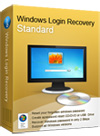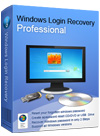How to Set BIOS for Different Motherboard and BIOS Vendors
Generic procedure is as follows:
1. start your computer, check the boot-screen for setup key, In most newer pc it will be DELETE key, so make sure to check it to enter BIOS interface. In case the key failed to your PC, you can find the brand of PC here to enter BIOS instead.
2. Find the BIOS setting menu, Then check boot device priority (sequence), it commonly shown as a list of devices, such as Floppy, CD-ROM, First Hard Disk, and so on.
3. Make sure check CD-ROM or USB Drive selected as a first priority boot device, then save and exit.
1. Setting up AMI BIOS
This AmiBios Require you to press DEL key to enter setup
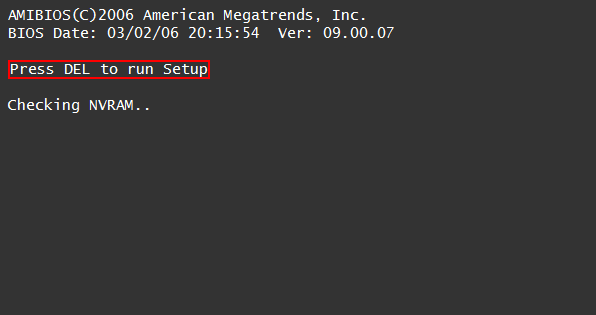
now you will see some similar screen and choose the BOOT option and choose Boot Device Priority and choose first boot device to CDROM and second boot device to HARD DRIVE You can press F10 to save settings.

2. Setting up Award BIOS
On Award Bios you will see some similar screen and choose the right key to Enter setup
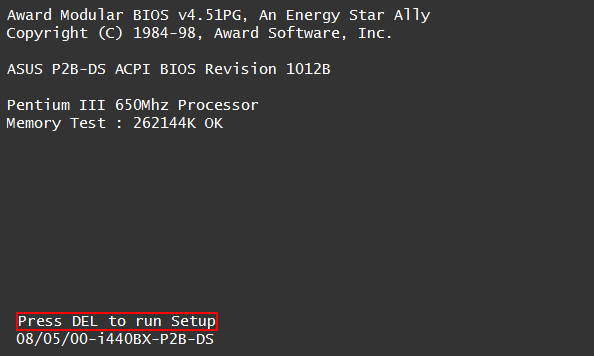
Now choose Advanced Bios Features
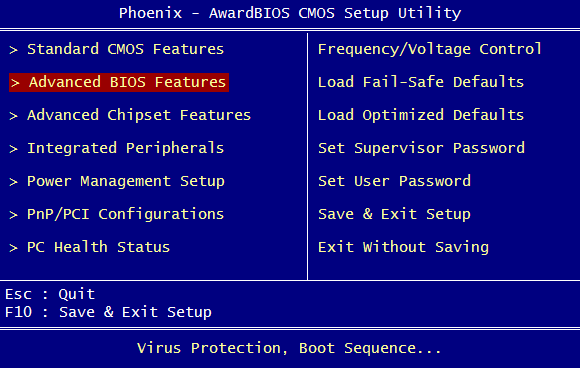
and set First Boot Device to CDROM and Second or third to HDD-0 and Press F10 to save it.
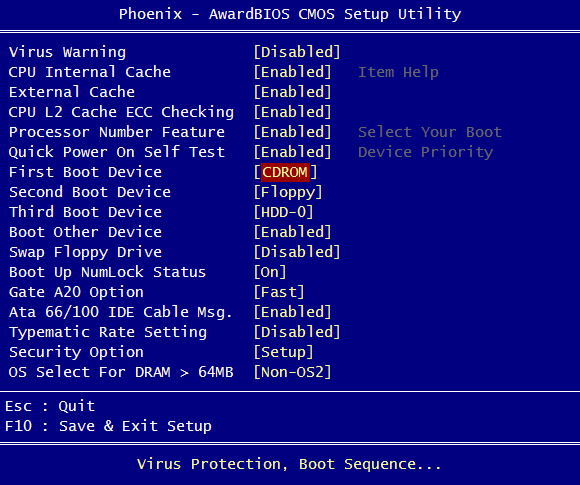
3. Setting up Dell BIOS
On some Dell Systems you can enter bios by pressing F2
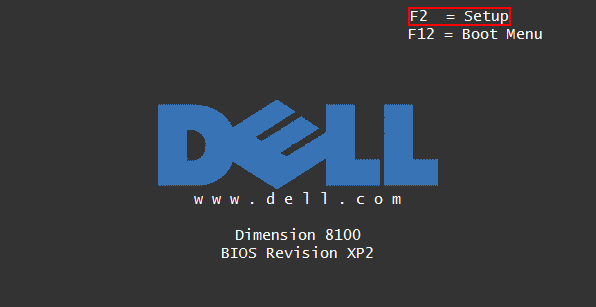
Now choose Boot Sequence and then arrance 1 to CD-Rom by pressing - + and press space to enable it
Press ESC and choose save settings and exit

On some Dell Systems you can enter bios by pressing F2
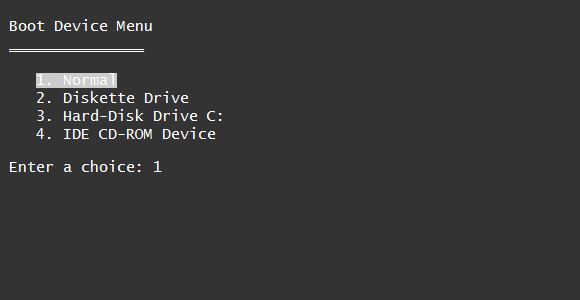
4. Setting up Phoenix BIOS
Sometimes you can press F12 to temporary boot from cd on some Dell Systems
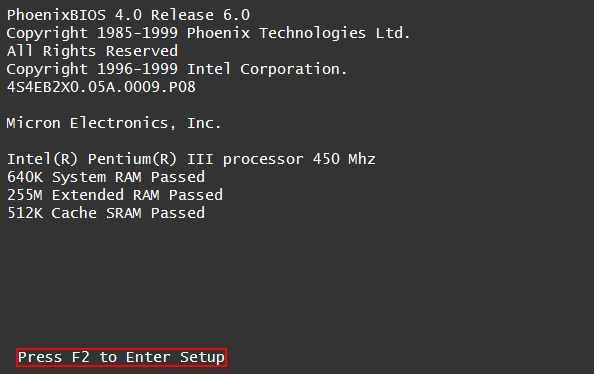
Press F2 to enter bios setup
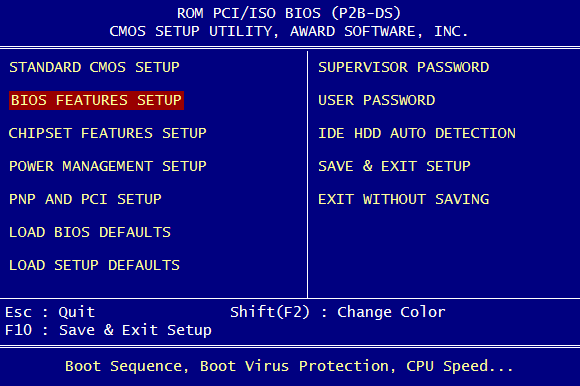
and set Boot Sequence to A,CDROM,C and Press Esc and then F10 to save it.
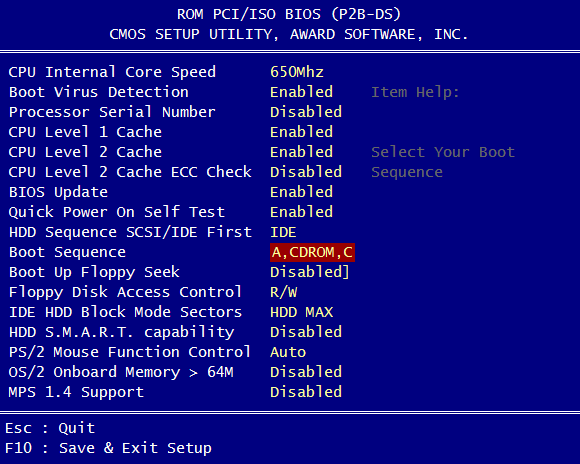
Some Computer has Option to temporary boot from Cd/Hdd/Floppy/Usb Device, Just keep tapping the F8 button to get Boot Menu and Now choose your manufacture of CDRom.