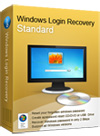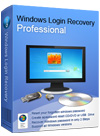The latest coming out Windows 7 operating system works more powerfully and securely, no wonder more and more people put their trust in Windows 7 but not any other Windows system. Each of the Windows 7 users had better to learn something on how to crack Windows 7 password efficiently in no time.
Here below we will thoughtfully introduce different solutions to reset Windows 7 password or administrator password and other user account password for your references, and then you could crack Windows 7 password to regain access to your locked system instantly in any cases.
Part 1: How to change Windows 7 password
If you can log on your computer, you can change the password easily through control panel.
Step 1. Choose 'Start' > 'Control Panel' > 'User Accounts and Family Safety' > 'User Accounts'.
Choose 'Change your password'.
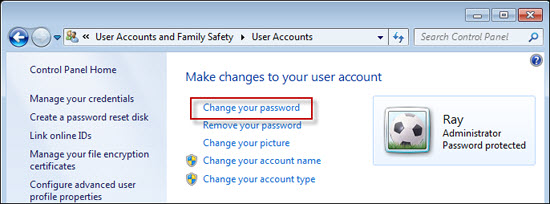
Step 3. In the following screen, type the new password you would like to use and a password hint. (Password hint is optional)
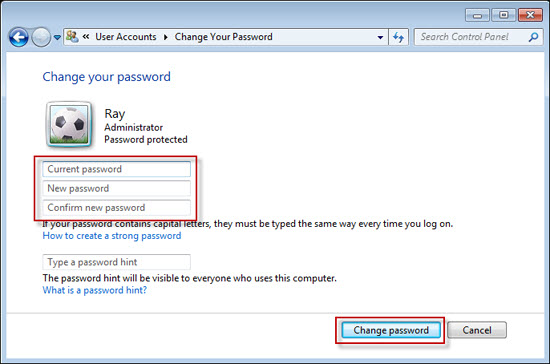
Step4. Click 'Change password' to confirm and continue your Windows 7 password change.
Now your Windows 7 password has been successfully changed, and you would be asked to use your new password to log on to Windows 7 from now on.
Part 2: How to remove Windows 7 password
You can also remove Windows 7 password through control panel. Just four simple steps:
Step 1. Choose 'Start' > 'Control Panel' > 'User Accounts and Family Safety' > 'User Accounts'.
Step 2. Choose 'Remove your password'.
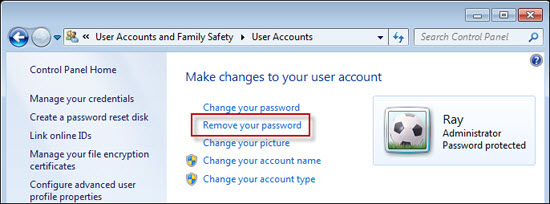
Step 3. Type the new Windows 7 password in the text box on the following screen.
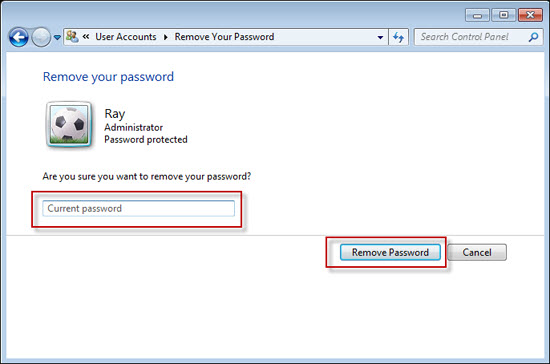
Step 4. Click 'Remove Password' button to confirm and continue to remove your Windows 7 password.