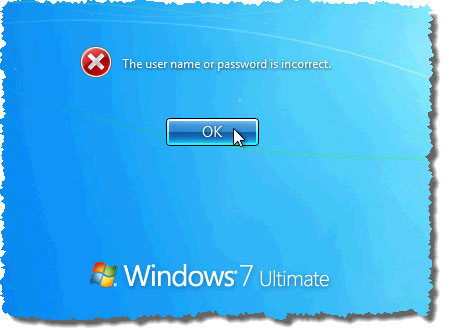
Many people may have forgotten or lost their computer's password before in such a high-pressure society. Then what can we do to deal with such trouble? How could you regain access to your computer when you forget the password? Here we will show you two efficient methods on how to reset Windows 7 password and then you could log on your locked computer again.
Windows 7 allows its users to create password reset disk without any other third party tools. If you remembered the password, you could create a password reset disk through Windows 7's control panel in advance. When you forgot Windows 7 password, you can use the password reset disk to reset the password. Please follow the steps to create one:
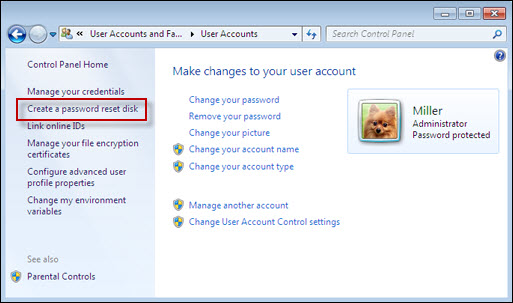
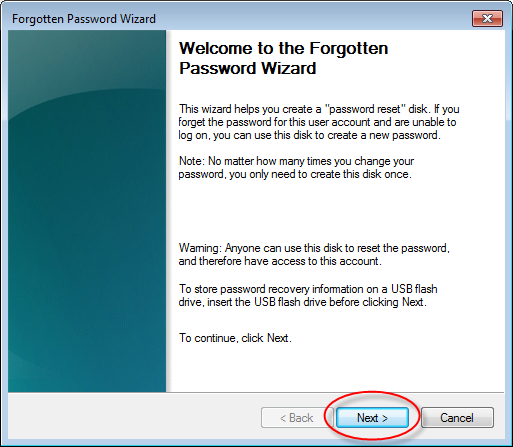
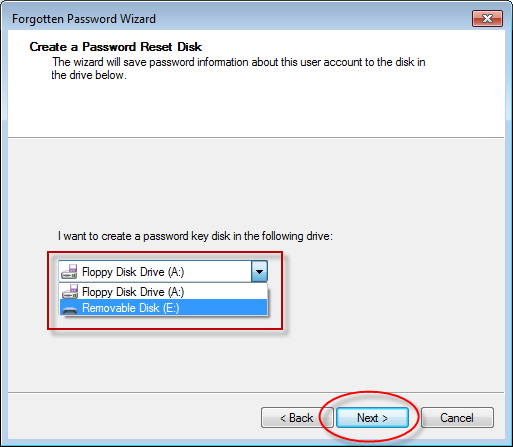
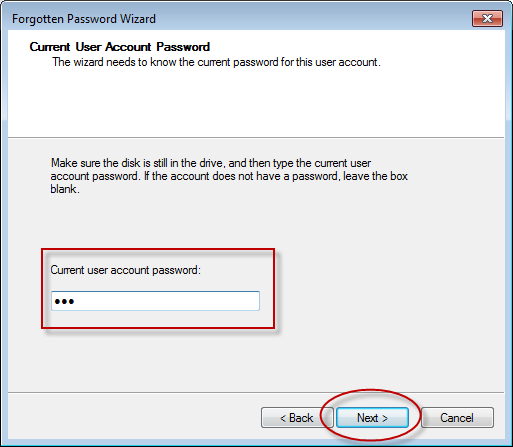
You have successfully created a password reset disk now. And you could reset the Windows 7 password with the disk when you forget it. ( how to use the disk )
Note: One disk can only work for one account. You could not use this disk to reset the password of another user account.
There are plenty of third party tools which could create Windows password reset disk online. The created disk could be used to reset passwords for any version of Windows, including Windows 7. If you forgot to create a password reset disk through the control panel in advance, you'd better try this method. The benefit of this method is that you could create the password reset disk at any time and do not need to know the password. Here we recommend Windows Login Recovery and take it as an example to explain the procedures:
For more details, you can also view the Windows Login Recovery User Guide.
Note: The disk created in this way can reset passwords of all accounts instead of only one account.
All in all, thought forgetting Windows 7 password is really a problem, you don't need to worry about that any more. You could easily reset Windows 7 password by following the methods mentioned above in the future.
Sounds Good?